4.1 Uploading your HTML lecture notes
4.1.1 Uploading SCORM package to Canvas
The simplest way to upload HTML lecture notes to Canvas is to upload the SCORM package produced by BookML.
In the module you wish to upload notes to, navigate to the [Settings] menu. This is accessed via the in-course sidebar.
When in the Settings menu, navigate to the Navigation tab. From here, scroll down until you see SCORM. Drag this up so that it is visible to students.
Click [Save] (at the bottom of the page) before navigation away. Now there should be a heading on the sidebar labelled [SCORM] . Navigate to this page.
Click upload. On Windows devices, this should open your file explorer. Navgate to the folder with your BookML documents. There should be a file called
SCORM.yourfilename.zip
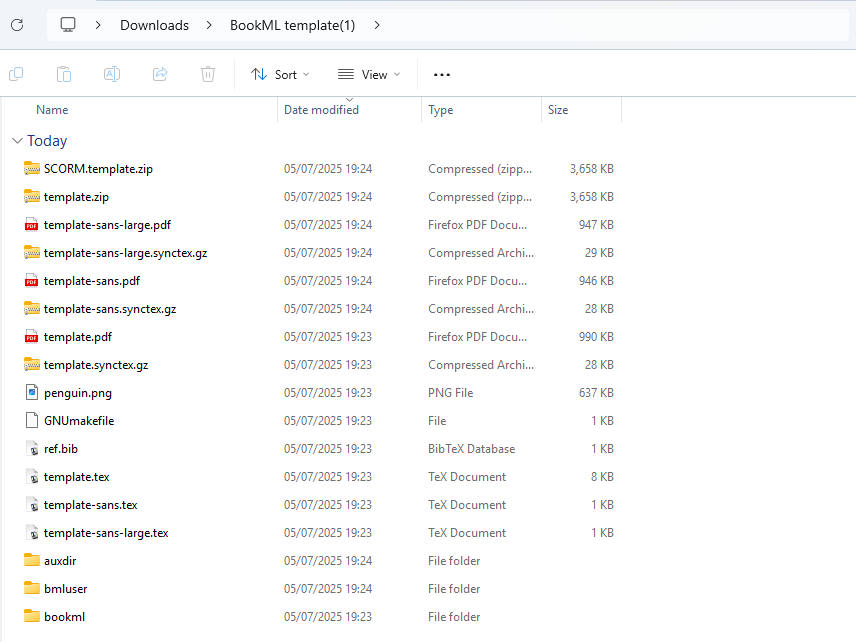
Upload this file.
Now you will be asked to choose

For lecture notes, you will choose the import type to be
Import as page
Once selected, the Go button next to the drop-down box will turn green. Upon clicking this button, your lecture notes have been added to a Canvas page via SCORM. You can navigate to this page from the SCORM page by clicking the hyperlink next to the name of the page.
To make this more easily accessible to students, navigate to the [Modules] tab on the side-bar. Here, you can add your lecture notes as a [page] (rather than a file upload). Then, click on the page that you just uploaded via SCORM to add this to your Modules page.
4.1.2 Hosting your notes on an External Site
You may host your lecture notes on an external site which accepts HTML or SCORM uploads. To add an external site to Canvas, add an [External URL] to a module in the modules tab.