4.2 How students access your lecture notes
If visible, students can access your lecture notes from:
-
•
The pages tab;
-
•
The SCORM tab;
-
•
The modules page – if the page is posted there.
When the page is unlocked, students will be able to view your lecture notes on a page that looks like this:
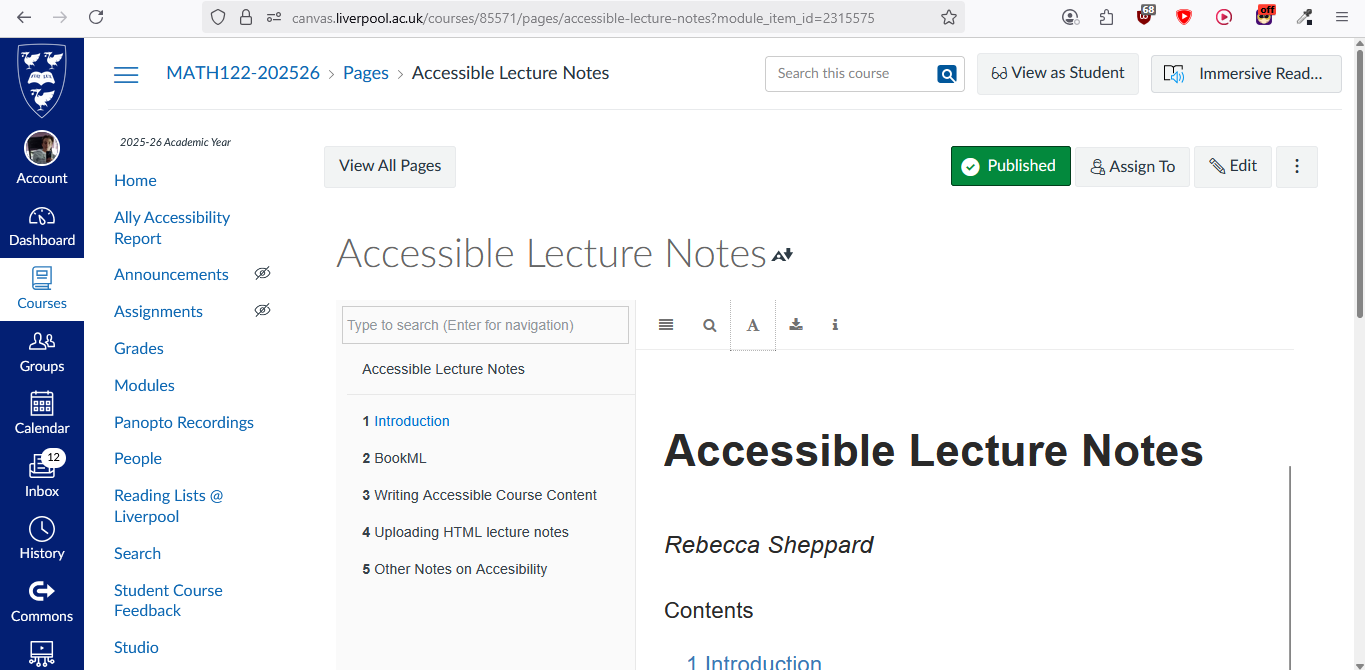
In this section, we consider the UI of this page.
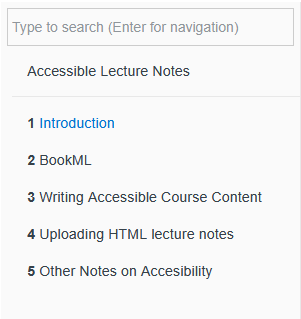
Here, a student can search your notes for key-words, and can navigate to different chapters.
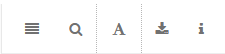
Here, the information and search function are not of interest. We will consider the other elements of the UI with more detail.
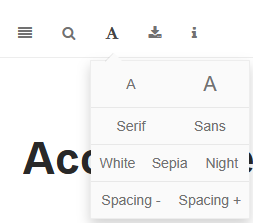
Here, students have the ability to
-
•
increase or decrease the font-size of the document;
-
•
change the font between serif font and sans-serif font (sans-serif font is useful for students with dyslexia);
-
•
change the colour-scheme of the page between white, sepia and night;
-
•
increase or decrease the spacing between lines of text.
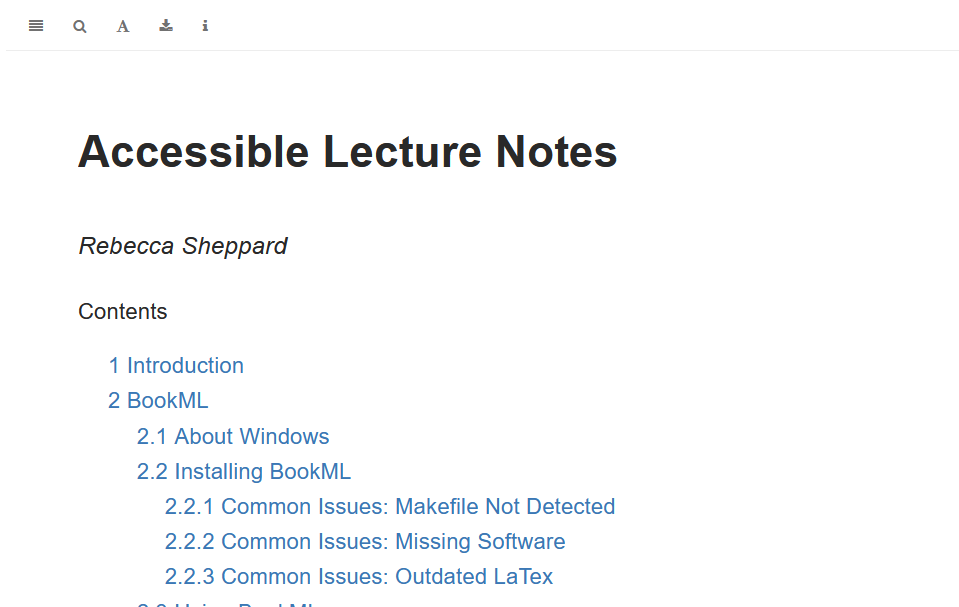
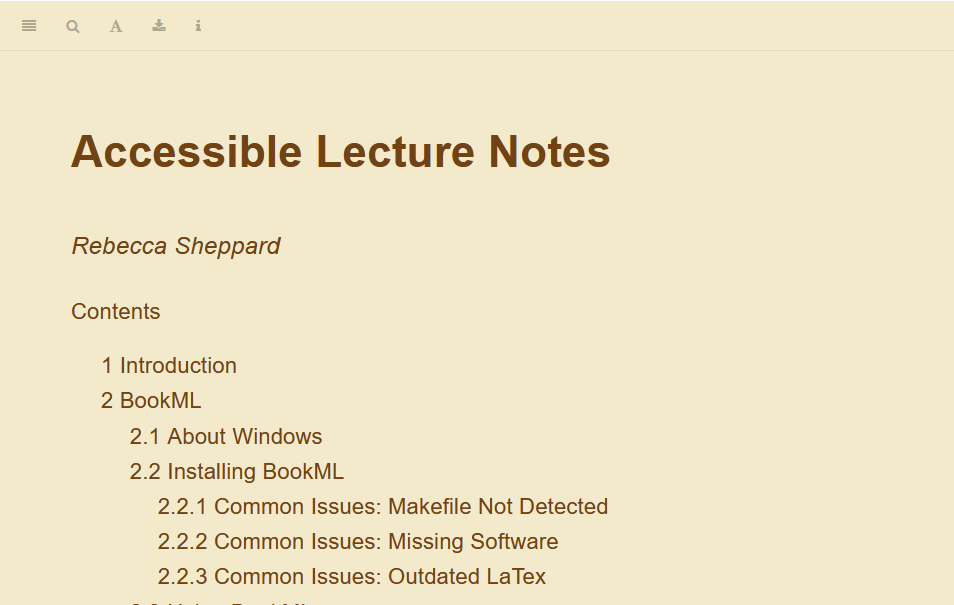
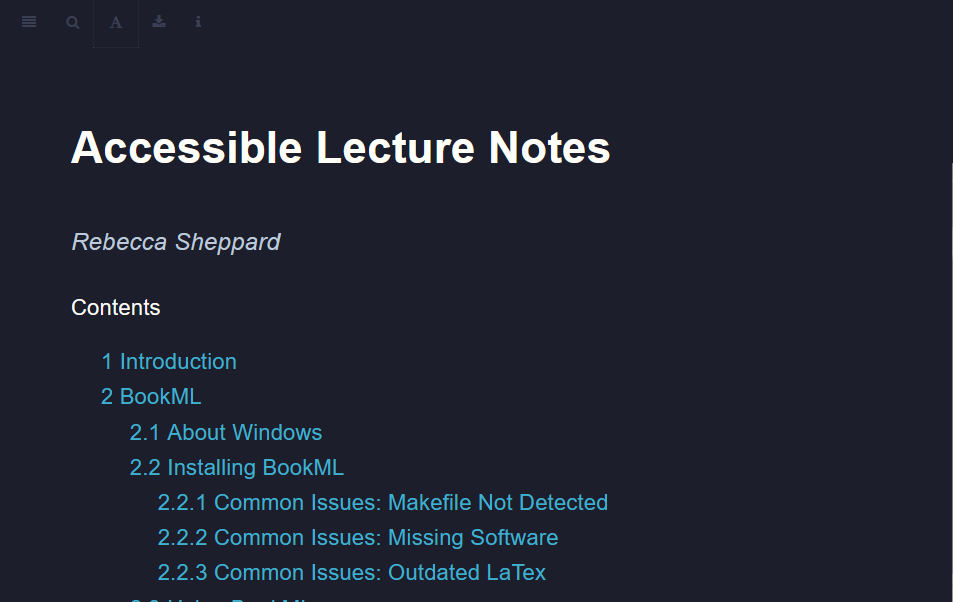
Students will also be able to download your files as a .pdf document.
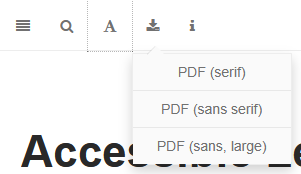
They can choose if they want to access the notes with serifed font, sans-serifed font, or large-print sans-serifed font. This allows students who wish to annotate the notes or to have them printed, have them in an accessible format.